If the user has not yet authenticated they are presented with a simple “Sign In” screen.
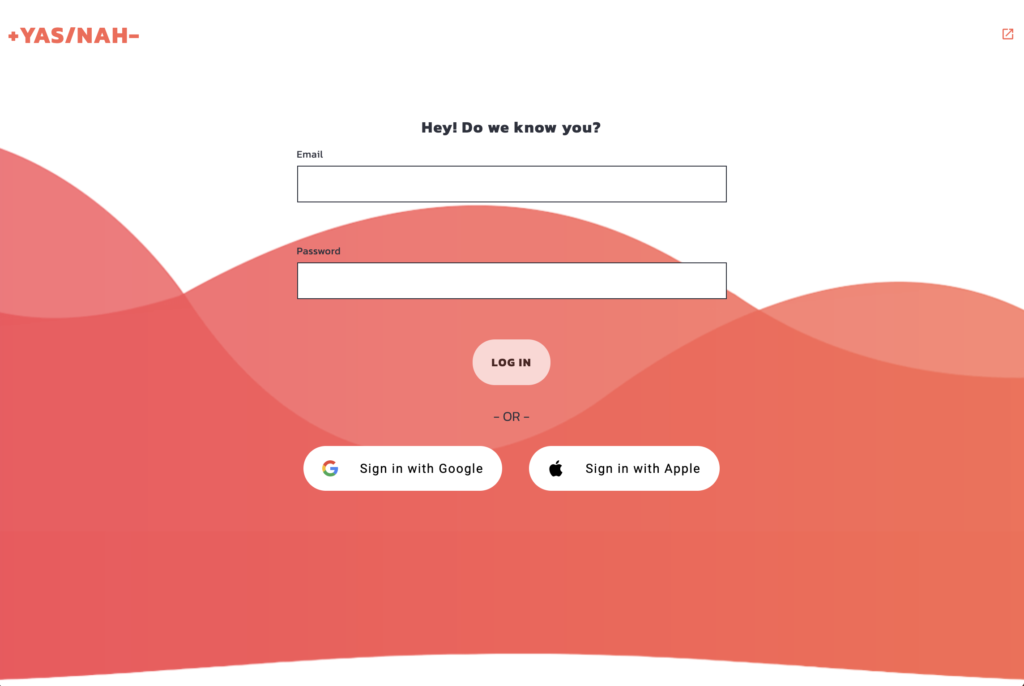

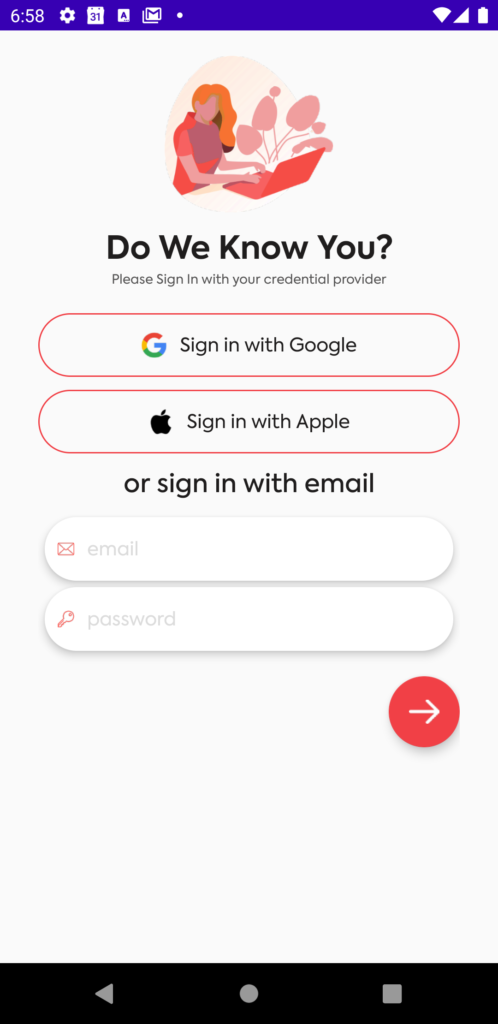
with 3 available options:
- Sign In with Email
- Sign In with Apple
- Sign In with Google
NOTE: Users do not need to Sign Up or Create an Account with YasNah. There is simply no need for such thing.Sign in with email is not a publicly available functionality. At this time it is only used for testing purposes. Currently, there is no way for users to create an email/password pair of credentials to use it.
We encourage our users to Sign In with their credential provider – Apple or Google. In this way, users do not have to trust us with their sensitive information like passwords and we do not have to lose our focus re-inventing the wheel of account management, credentials security, and recovery, etc.
Signing In with Apple or Google is a straight forward process. YasNah does not gain access to anything in the user’s credential profiles except their email address. We use it as a user’s system-wide identifier. This way no matter which credentials provider a user signs in with, as long as the same email address was involved, they will gain access to the same data and features.
This button ![]() in the right upper corner will always get users to our main web site https://yasnah.com
in the right upper corner will always get users to our main web site https://yasnah.com
Signing Out
If a user needs to Sign Out from the web app they can simply use the button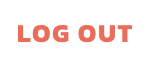 at the top right corner of the page.
at the top right corner of the page.
To Sign Out within iOS app users should tap on the Profile button at the top right corner of their screen and then tap the Sign Out button there.
Similarly, in Android app users will need to tap the actions menu button 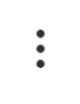 , choose Profile action, and then tap the Sign Out button on that activity screen.
, choose Profile action, and then tap the Sign Out button on that activity screen.
NOTE: Upon signing in with a credentials provider account there will be an association created between a user's account in that provider systems and the YasNah app. Signing out within the YasNah apps does not destroy such association. To achieve disassociate completely, the user must visit: https://support.apple.com/en-us/HT210426 for Apple or https://myaccount.google.com/permissions for Google and follow instructions there.